Ⅲ. 安装方法
使用Vundle管理器安装
在你的.vimrc下添加:Plugin 'liuchengxu/vim-which-key':source %
:PluginInstall对于Vundle版本 < 0.10.2,请用上面的Bundle替换Plugin。
使用NeoBundle管理器安装
在你的.vimrc下添加:NeoBundle 'liuchengxu/vim-which-key':source %
:NeoBundleInstall使用VimPlug管理器安装
在你的.vimrc下添加:Plug 'liuchengxu/vim-which-key':source %
:PlugInstall使用Pathogen管理器安装
在终端中运行以下命令:cd ~/.vim/bundle
git clone https://github.com/liuchengxu/vim-which-keyⅣ. 文档说明
# vim-which-key
<!-- TOC GFM -->
- Introduction
- Pros.
Installation
- Plugin Manager
Package management
- Vim 8
- NeoVim
- Requirement
Usage
timeoutlen- Special keys
Configuration
- Miminal Configuration
- Example
- Hide statusline
- Commands
- Options
- Credit
<!-- /TOC -->
Introduction
vim-which-key is vim port of emacs-which-key that displays available keybindings in popup.
emacs-which-key started as a rewrite of guide-key, very likely, vim-which-key heavily rewrote vim-leader-guide. The features of vim-which-key has evolved a lot since then.
<p align="center">
<img width="800px" src="https://raw.githubusercontent.com/liuchengxu/img/master/vim-which-key/vim-which-key.png">
<br />
Vim config in the screenshot is <a target="_blank" rel="nofollow" href="https://github.com/liuchengxu/space-vim">space-vim</a>.</p>
Pros.
- Better UI, vim's
popupand neovim'sfloating_winare supported. - Show all mappings following a prefix, e.g.,
<leader>,<localleader>, etc. - Instant response for your every single input.
- Dynamic update on every call.
- Define group names and arbitrary descriptions.
Installation
Plugin Manager
Assuming you are using vim-plug:
Plug 'liuchengxu/vim-which-key'
" On-demand lazy load
Plug 'liuchengxu/vim-which-key', { 'on': ['WhichKey', 'WhichKey!'] }
" To register the descriptions when using the on-demand load feature,
" use the autocmd hook to call which_key#register(), e.g., register for the Space key:
" autocmd! User vim-which-key call which_key#register('<Space>', 'g:which_key_map')For other plugin managers please refer to their document for more details.
Package management
Vim 8
$ mkdir -p ~/.vim/pack/git-plugins/start
$ git clone https://github.com/liuchengxu/vim-which-key.git --depth=1 ~/.vim/pack/git-plugins/start/vim-which-keyNeoVim
$ mkdir -p ~/.local/share/nvim/site/pack/git-plugins/start
$ git clone https://github.com/liuchengxu/vim-which-key.git --depth=1 ~/.local/share/nvim/site/pack/git-plugins/start/vim-which-keyRequirement
vim-which-key requires option timeout is on, see :h timeout.
Since timeout is on by default, all you need is not to set notimeout in your .vimrc.
Usage
timeoutlen
Let's say SPC is your leader key and you use it to trigger vim-which-key:
nnoremap <silent> <leader> :WhichKey '<Space>'<CR>After pressing leader the guide buffer will pop up when there are no further keystrokes within timeoutlen.
" By default timeoutlen is 1000 ms
set timeoutlen=500Pressing other keys within timeoutlen will either complete the mapping or open a subgroup. In the screenshot above SPCb will open up the buffer menu.
Please note that no matter which mappings and menus you configure, your original leader mappings will remain unaffected. The key guide is an additional layer. It will only activate, when you do not complete your input during the timeoutlen duration.
Special keys
- Use BS to show the upper level mappings.
Configuration
Miminal Configuration
:WhichKey and :WhichKeyVisual are the primary way of interacting with this plugin.
Assuming your leader and localleader key are <Space> and ,, respectively, even no description dictionary has been registered, all <Space> and , related mappings will be displayed regardless.
let g:mapleader = "\<Space>"
let g:maplocalleader = ','
nnoremap <silent> <leader> :<c-u>WhichKey '<Space>'<CR>
nnoremap <silent> <localleader> :<c-u>WhichKey ','<CR>The raw content displayed is normally not adequate to serve as a cheatsheet. See the following section for configuring it properly.
If no description dictionary is available, the right-hand-side of all mappings will be displayed:
<p align="center">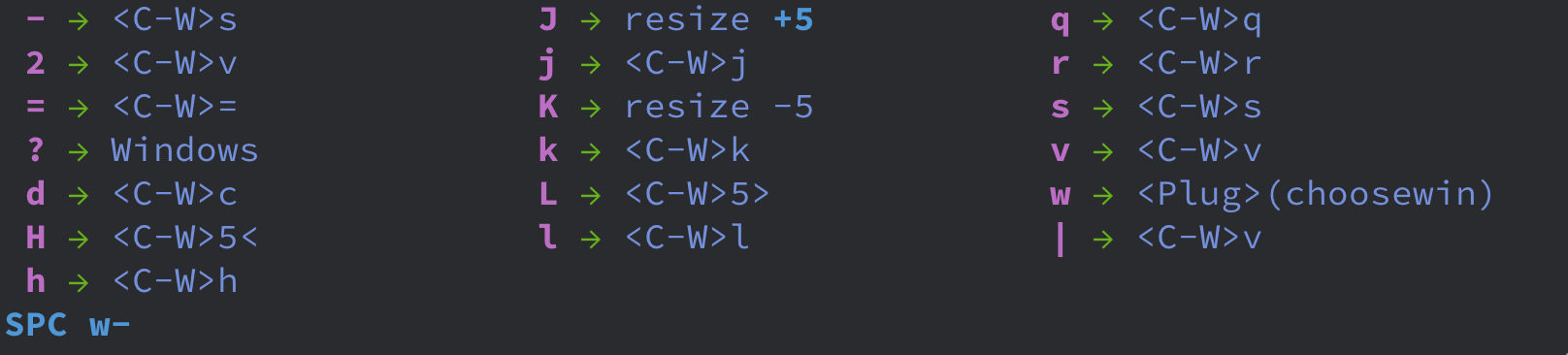 </p>
</p>
The dictionary configuration is necessary to provide group names or a description text.
let g:which_key_map['w'] = {
\ 'name' : '+windows' ,
\ 'w' : ['<C-W>w' , 'other-window'] ,
\ 'd' : ['<C-W>c' , 'delete-window'] ,
\ '-' : ['<C-W>s' , 'split-window-below'] ,
\ '|' : ['<C-W>v' , 'split-window-right'] ,
\ '2' : ['<C-W>v' , 'layout-double-columns'] ,
\ 'h' : ['<C-W>h' , 'window-left'] ,
\ 'j' : ['<C-W>j' , 'window-below'] ,
\ 'l' : ['<C-W>l' , 'window-right'] ,
\ 'k' : ['<C-W>k' , 'window-up'] ,
\ 'H' : ['<C-W>5<' , 'expand-window-left'] ,
\ 'J' : ['resize +5' , 'expand-window-below'] ,
\ 'L' : ['<C-W>5>' , 'expand-window-right'] ,
\ 'K' : ['resize -5' , 'expand-window-up'] ,
\ '=' : ['<C-W>=' , 'balance-window'] ,
\ 's' : ['<C-W>s' , 'split-window-below'] ,
\ 'v' : ['<C-W>v' , 'split-window-below'] ,
\ '?' : ['Windows' , 'fzf-window'] ,
\ }<p align="center">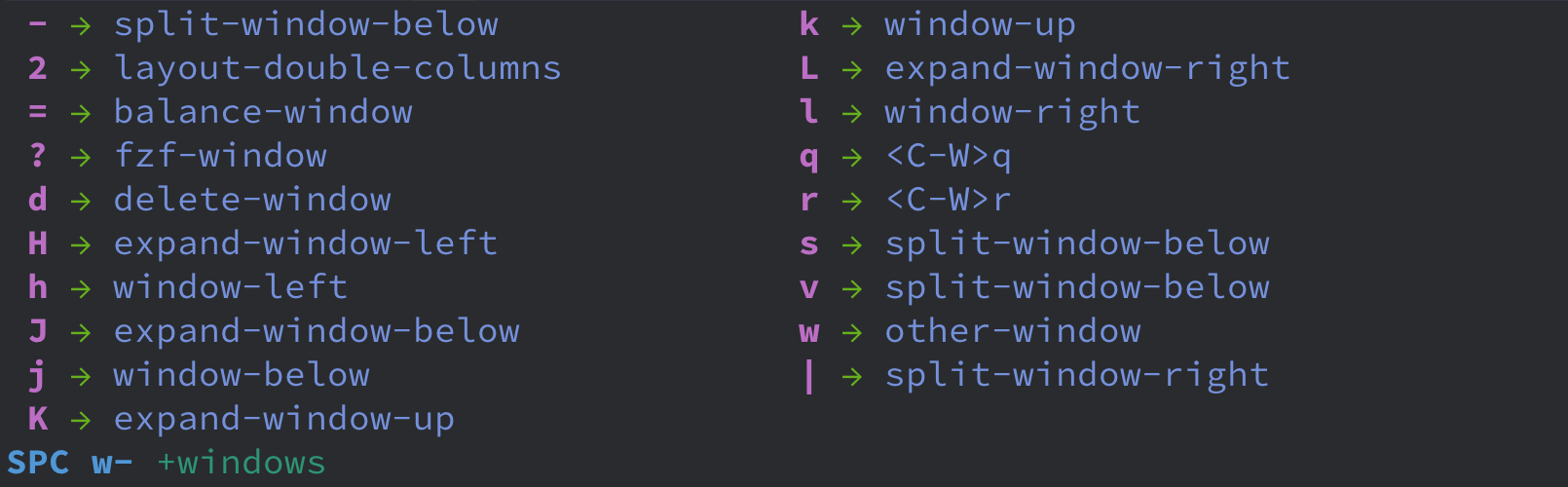 </p>
</p>
If you wish to hide a mapping from the menu set it's description to 'which_key_ignore'. Useful for instance, to hide a list of <leader>[1-9] window swapping mappings. For example the below mapping will not be shown in the menu.
nnoremap <leader>1 :1wincmd w<CR>
let g:which_key_map.1 = 'which_key_ignore'Example
You can configure a Dict for each prefix so that the display is more readable.
To make the guide pop up Register the description dictionary for the prefix first. Assuming Space is your leader key and the Dict for configuring Space is g:which_key_map:
call which_key#register('<Space>', "g:which_key_map")
nnoremap <silent> <leader> :<c-u>WhichKey '<Space>'<CR>
vnoremap <silent> <leader> :<c-u>WhichKeyVisual '<Space>'<CR>The next step is to add items to g:which_key_map:
" Define prefix dictionary
let g:which_key_map = {}
" Second level dictionaries:
" 'name' is a special field. It will define the name of the group, e.g., leader-f is the "+file" group.
" Unnamed groups will show a default empty string.
" =======================================================
" Create menus based on existing mappings
" =======================================================
" You can pass a descriptive text to an existing mapping.
let g:which_key_map.f = { 'name' : '+file' }
nnoremap <silent> <leader>fs :update<CR>
let g:which_key_map.f.s = 'save-file'
nnoremap <silent> <leader>fd :e $MYVIMRC<CR>
let g:which_key_map.f.d = 'open-vimrc'
nnoremap <silent> <leader>oq :copen<CR>
nnoremap <silent> <leader>ol :lopen<CR>
let g:which_key_map.o = {
\ 'name' : '+open',
\ 'q' : 'open-quickfix' ,
\ 'l' : 'open-locationlist',
\ }
" =======================================================
" Create menus not based on existing mappings:
" =======================================================
" Provide commands(ex-command, <Plug>/<C-W>/<C-d> mapping, etc.) and descriptions for existing mappings
let g:which_key_map.b = {
\ 'name' : '+buffer' ,
\ '1' : ['b1' , 'buffer 1'] ,
\ '2' : ['b2' , 'buffer 2'] ,
\ 'd' : ['bd' , 'delete-buffer'] ,
\ 'f' : ['bfirst' , 'first-buffer'] ,
\ 'h' : ['Startify' , 'home-buffer'] ,
\ 'l' : ['blast' , 'last-buffer'] ,
\ 'n' : ['bnext' , 'next-buffer'] ,
\ 'p' : ['bprevious' , 'previous-buffer'] ,
\ '?' : ['Buffers' , 'fzf-buffer'] ,
\ }
let g:which_key_map.l = {
\ 'name' : '+lsp',
\ 'f' : ['spacevim#lang#util#Format()' , 'formatting'] ,
\ 'r' : ['spacevim#lang#util#FindReferences()' , 'references'] ,
\ 'R' : ['spacevim#lang#util#Rename()' , 'rename'] ,
\ 's' : ['spacevim#lang#util#DocumentSymbol()' , 'document-symbol'] ,
\ 'S' : ['spacevim#lang#util#WorkspaceSymbol()' , 'workspace-symbol'] ,
\ 'g' : {
\ 'name': '+goto',
\ 'd' : ['spacevim#lang#util#Definition()' , 'definition'] ,
\ 't' : ['spacevim#lang#util#TypeDefinition()' , 'type-definition'] ,
\ 'i' : ['spacevim#lang#util#Implementation()' , 'implementation'] ,
\ },
\ }The guide will be up to date at all times. Native vim mappings will always take precedence over dictionary-only mappings.
It is possible to call the guide for keys other than leader:
nnoremap <localleader> :<c-u>WhichKey ','<CR>
vnoremap <localleader> :<c-u>WhichKeyVisual ','<CR>- Refer to space-vim for more detailed example.
Hide statusline
<p align="center"> </p>
</p>
Since the theme of provided statusline is not flexible and all the information has been echoed already, I prefer to hide it.
autocmd! FileType which_key
autocmd FileType which_key set laststatus=0 noshowmode noruler
\| autocmd BufLeave <buffer> set laststatus=2 showmode rulerCommands
See more details about commands and options via :h vim-which-key.
| Command | Description |
|---|---|
:WhichKey {prefix} | Open the guide window for the given prefix |
:WhichKey! {dict} | Open the guide window for a given dictionary directly |
Options
| Variable | Default | Description |
|---|---|---|
g:which_key_vertical | 0 | show popup vertically |
g:which_key_position | botright | split a window at the bottom |
g:which_key_hspace | 5 | minimum horizontal space between columns |